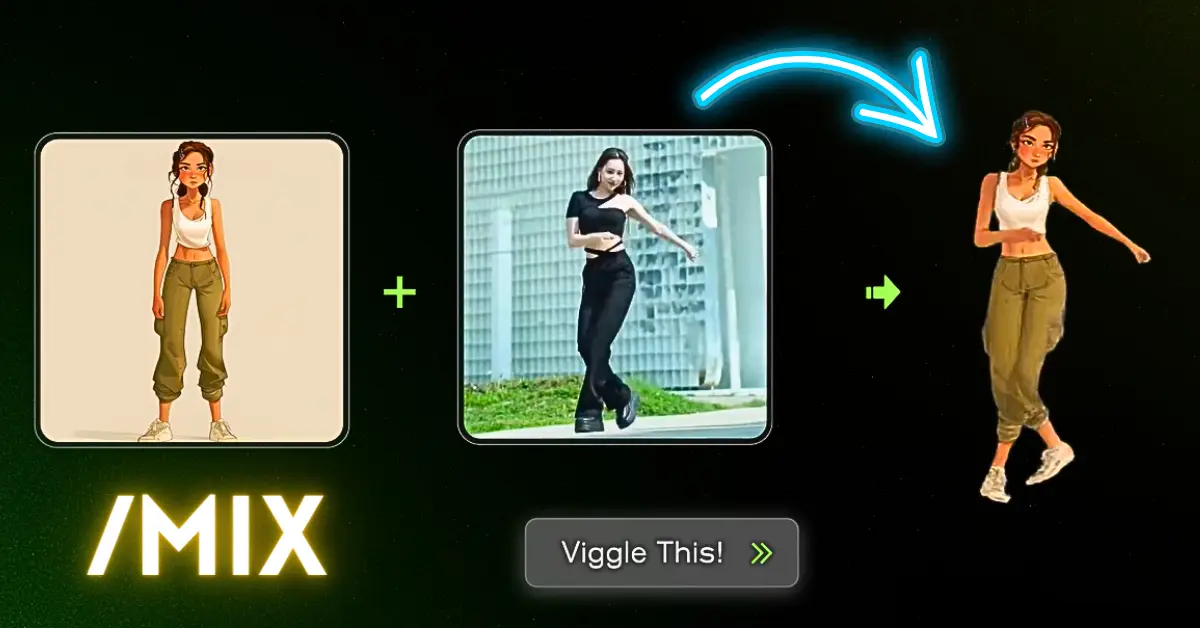The Viggle AI Mix Feature stands out as a powerful tool, allowing users to integrate character images into motion videos.
This feature mainly used to convert the images into dynamic motion characters. In this comprehensive guide, we will explore the functionalities and steps involved in using the Viggle mix command.
What is the Viggle Mix Feature?
The Mix Feature within Viggle AI enables users to combine character images with motion videos effortlessly. You can insert a cartoon character into a real-world character animation video, the Mix Feature provides the necessary tools to achieve your vision.
Mix Command Requirements:
To initiate the Mix Feature, users need to employ the /mix command within the Viggle AI interface.
This command prompts the system to begin the mixing process and requires specific parameters to deliver optimal results:
1. Image:
Users must upload a character image that they wish to integrate into the motion video. This image serves as the visual representation of the character that will be overlaid onto the video content.
2. Video:
A crucial component of the mix process is the upload of a video featuring clear human motion. This video serves as the backdrop against which the character image will be overlaid, creating a cohesive and immersive visual experience.
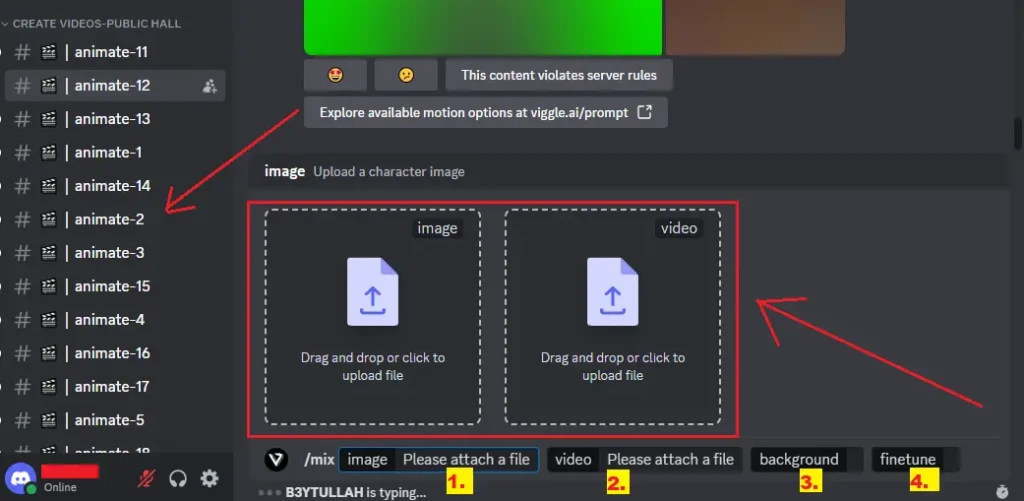
3. Background:
Users have the option to choose between a white or green background for their mixed video. This choice depends on the desired aesthetic and post-processing requirements, as different backgrounds offer distinct advantages in editing and compositing.
4. Finetune:
The Finetune parameter allows users to enhance the fidelity of character detail within the mixed video. Finetune setting activated adding approximately 2 minutes to the video processing time.
Read More: Viggle AI Tutorial
How to use /mix feature: Step-by-Step Guide
Step 1: Go to Viggle AI Discord server through your preferred browser or Discord application.
Step 2: Within the Viggle discord server, enter the /mix command to initiate the mixing process.
Step 3: Select and upload the character image that you wish to integrate into the motion video.
Step 4: Upload a video featuring clear human motion, which will serve as the backdrop for the mixed content. Choose a video that complements the character image.
Step 5: Choose between a white or green background for your mixed video, taking into consideration factors such as editing flexibility and visual coherence.
Step 6: Decide whether to activate the Finetune option to enhance the fidelity of character detail within the mixed video.
Step 7: Once all parameters are set, initiate the mixing process by confirming your selections and hitting the enter button.
Step 8: Upon completion of the mixing process, review the mixed video to ensure that it meets your expectations. Make any necessary refinements or adjustments to achieve your desired outcome.
Step 9: Once satisfied with the result, save the mixed video.
Conclusion
The Viggle Mix Feature empowers users to elevate their animation projects by seamlessly integrating character images into motion videos. By following the step-by-step guide outlined above and using the command requirements of the Mix Feature.