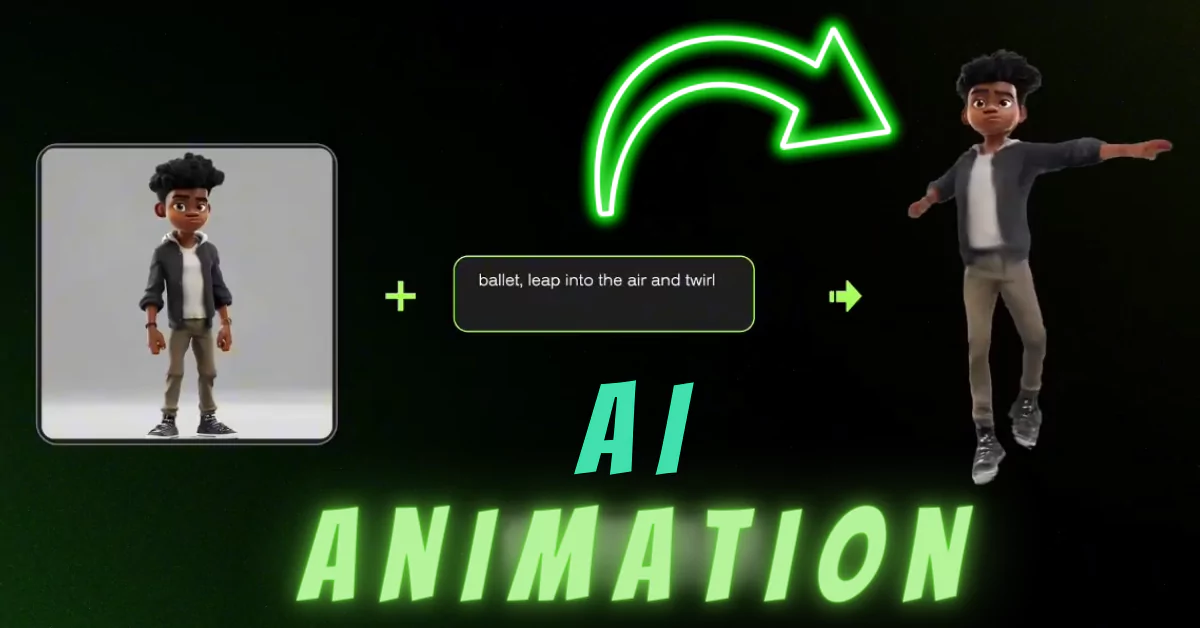In this guide, we’ll walk you through how to use Viggle AI’s powerful commands to create stunning animations and character videos. Viggle AI offers various commands that allow you to mix images with videos, animate static characters, create character videos from text, and more.
Viggle AI Discord Commands:
| Command | Description |
|---|---|
| /mix | Blend a character image into a motion video. |
| /animate | Animate a static character using a text motion prompt. |
| /ideate | Create a character video entirely from text descriptions. |
| /character | Generate and animate a character from a text prompt. |
| /stylize | Restyle a character with a text prompt and animate it. |
How to use Viggle AI commands?
To start using Viggle AI commands, you need to join the Viggle AI Discord server. The server acts as a hub for accessing Viggle AI’s powerful tools and engaging with the community.
By joining the server, you’ll gain access to various channels where you can use commands like /mix, /animate, /ideate, /character, and /stylize.
These commands allow you to create and animate characters, blend images with videos, and more. Additionally, the server provides resources, support, and a space to share your creations with other users.
1. /mix: Mix a Character Image into a Motion Video
The /mix command enables you to blend a character image into a motion video seamlessly. Here’s how to do it:
How to Use /mix:
- Upload an Image: Start by uploading an image that clearly shows the character you want to use. Ensure the character is well-defined and prominent in the image.
- Upload a Video: Next, upload a video that features clear motion. The motion should be evident and suitable for blending with your character image.
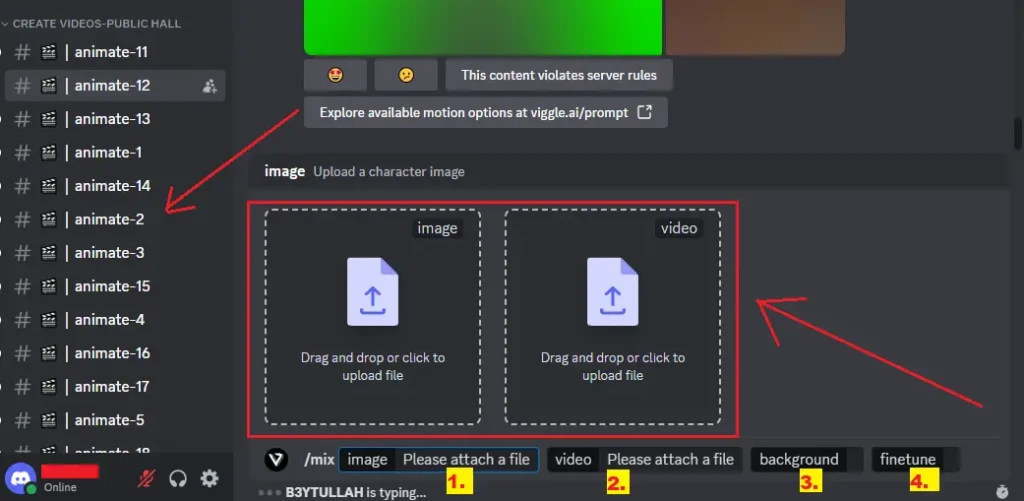
2. /animate: Animate a Static Character with a Text Motion Prompt
The /animate command lets you bring static characters to life by specifying the motion through a text prompt.
How to Use /animate:
- Upload an Image: Begin by uploading an image with a clear character. The character should be distinct and easily recognizable.
- Describe the Motion: Provide a description of the motion you want your character to perform. Alternatively, you can select a motion template from the Viggle AI Prompt Library.
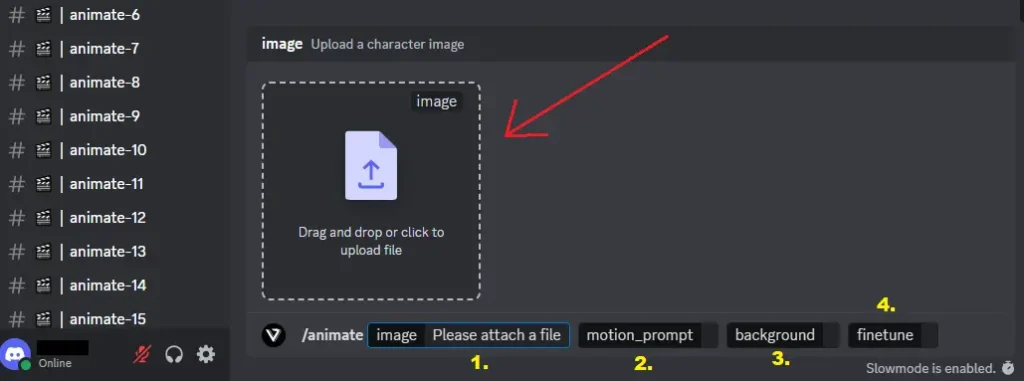
3. /ideate: Create a Character Video Purely from Text
The /ideate command allows you to generate a character video entirely from textual descriptions.
How to Use /ideate:
- Describe the Character: Describe the character you want to create. Be as detailed as possible to ensure the AI understands your vision.
- Describe the Motion: Describe the motion you want your character to perform, or choose a motion template from the Viggle AI Prompt Library.
4. /character: Create a Character by Text Prompt and Animate It
The /character command helps you create a character based on a text description and then animate it.
How to Use /character:
- Describe the Character: Provide a detailed description of the character you want to create.
- Select an Image: You will be presented with four image results based on your description. Select the one that best matches your vision.
- Describe the Motion: Describe the motion you want your character to perform, or choose a motion template from the Viggle AI Prompt Library.
5. /stylize: Restyle Your Character with a Text Prompt and Animate It
The /stylize command enables you to change the style of an existing character and animate it.
How to Use /stylize:
- Upload an Image: Start by uploading an image of the character you want to restyle. Ensure the character is clear and prominent.
- Describe the Restyle: Describe any changes you want to make to the character’s style. Be specific to get the best results.
- Select an Image: Choose from four image results that reflect the restyled character.
- Describe the Motion: Finally, describe the motion you want your restyled character to perform, or select a motion template from the Viggle AI Prompt Library.
Conclusion
Viggle AI offers a range of commands that make character animation and video creation easy and fun. By following this tutorial, you can use the power of Viggle AI to create engaging and dynamic animations.