In this tutorial, I’ll show you how to use Viggle, the free AI video generator that’s taking the Internet by storm. Have you ever imagined converting an image into a video using AI motion capture? With Viggle and its vibrant AI Discord Community, it’s easier than ever.
This tutorial will walk you through using Viggle for image-to-video conversion, AI animation, and AI motion capture.
How to Access Viggle AI Free?
Step 1: Visit viggle.ai to access the Viggle homepage.
Step 2: Explore the website to learn more about its features, including character mix and animation options.
Step 3: To access and use Viggle for free, click on “Join Beta,” which will redirect you to Discord.
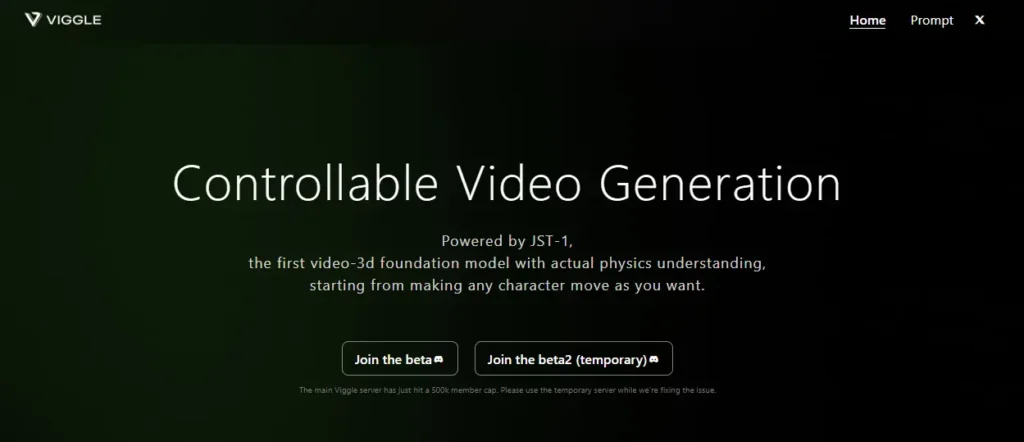
Step 4: Fill out the questionnaires and agree to the server rules to gain access to the Viggle server.
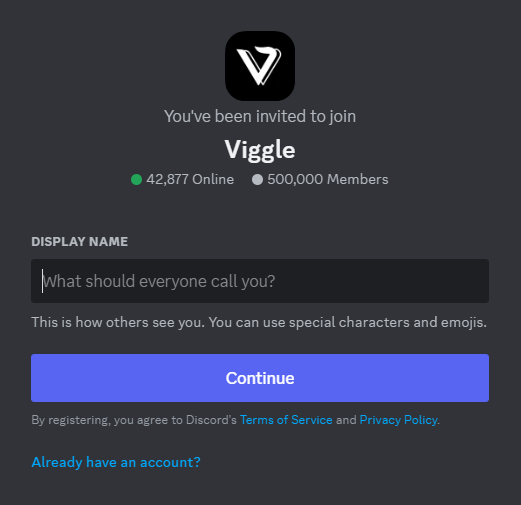
Step 5: Once inside, familiarize yourself with the community rules and various channels available.
Inside the Viggle server, you’ll find rooms for creation. Choose any room to start creating your videos. For example, let’s enter the “#animate-2” room.
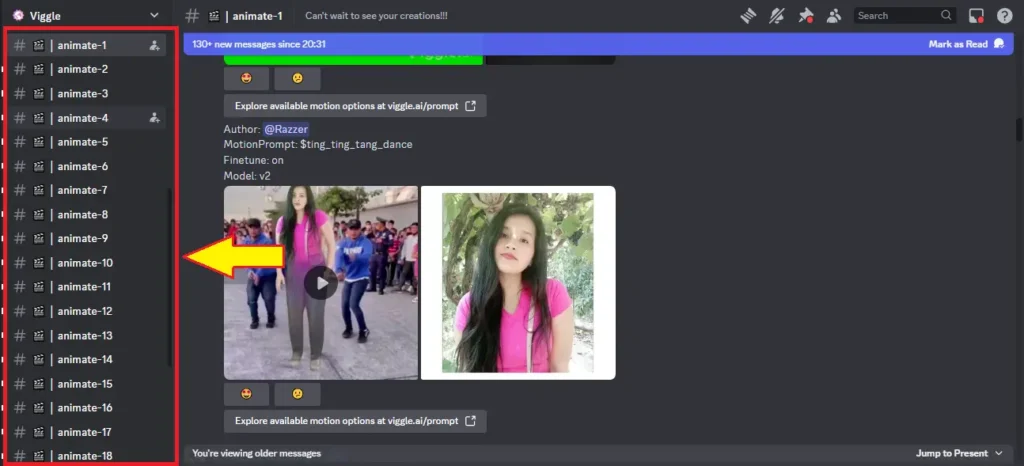
Here, you’ll find examples of what others have done using Viggle, from TikTok videos to creative animations.
How to Use Viggle AI?
To get started with Viggle AI, type backslash (/) and select your options – animate or mix. Upload your image or video, choose backgrounds, and decide on fine-tuning settings. Then, hit enter and wait for your video to be generated.
How to Use Viggle AI Video Swap(mix)?
In the message bar, enter /mix and hit enter. Upload your image and a reference video, choose a background, and fine-tune settings. Then, wait for your video to be produced.
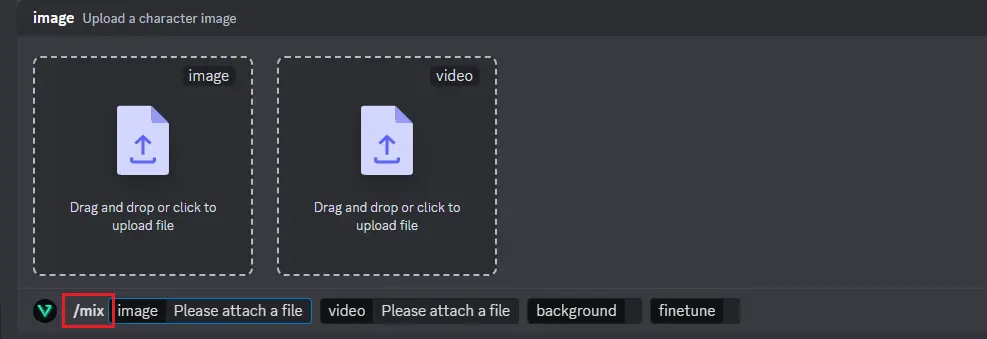
How to Use Viggle AI Animation(animate)?
For animation type /animate, attach your file, add a motion prompt, choose a background, and select fine-tuning options. Then, wait for your video to be generated. While animation might not always be perfect, Viggle’s mix feature is popular among users for its impressive results.

Tips for your uploaded materials:
- Image: containing only one character with full body, facing the front.
- Video: showcasing clear human motion, no more than 30s, resolution higher than 720p.
Reviewing Results:
1. Analyzing Mix Results:
- Explore the videos generated by other users in the server.
- Evaluate the quality of the AI-generated videos.
- Notice the popularity of the “Mix” feature among users due to its versatility.
2. Assessing Animate Results:
- Review the videos created using the “Animate” feature.
- Note any discrepancies or improvements needed in the generated animations.
Conclusion:
Viggle AI presents an exciting opportunity to animate static images using AI-powered video generation. You can use this tool freely via the Discord server. Viggle supports the “mix” command to convert static images into characters in motion.